9 ways to speed up your analysis
Jan. 29, 2024, 2:24 p.m.
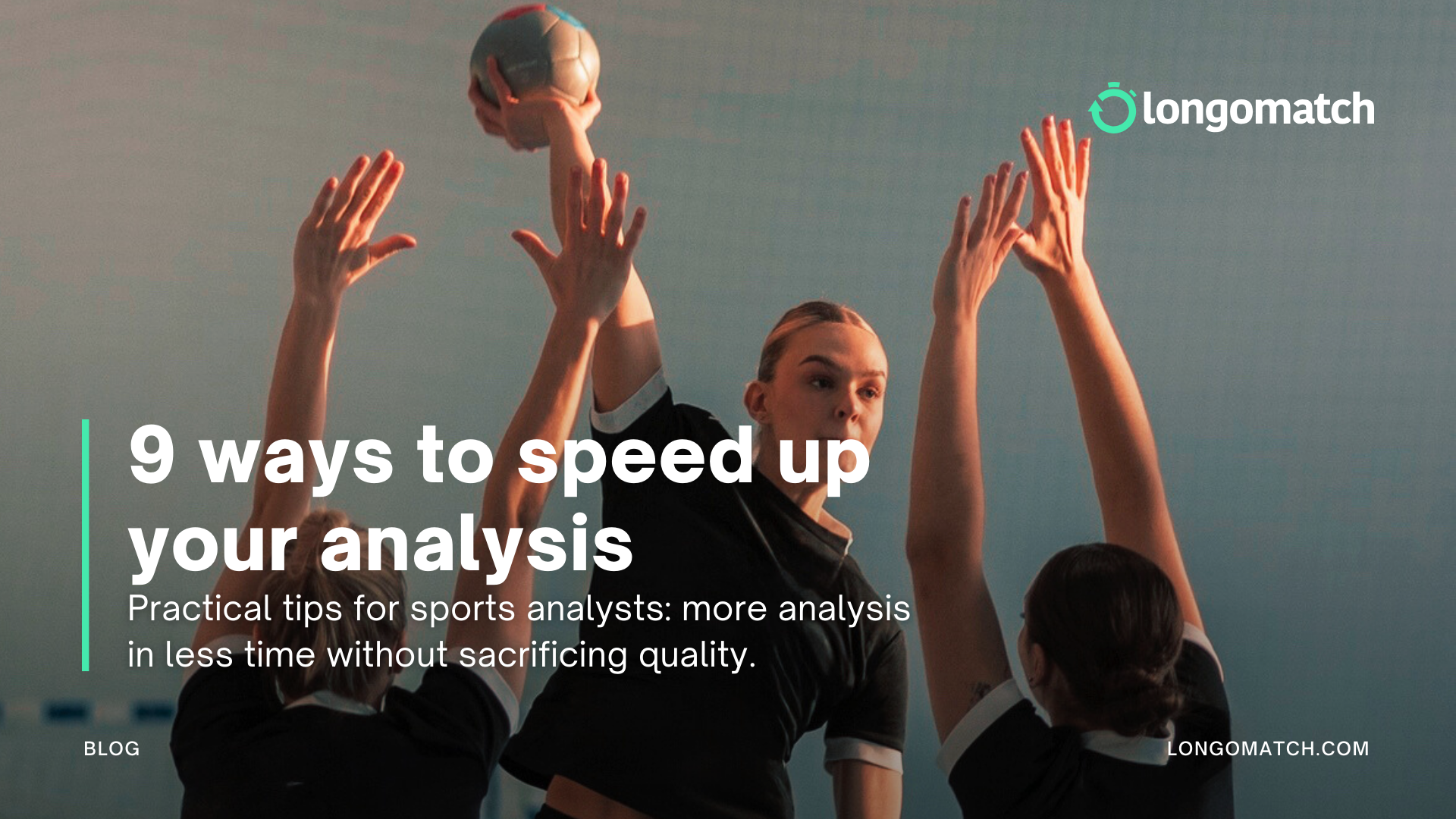
Saving time is the obsession of every analyst. More analysis in less time and with at least the same quality.
In the world of sports, where tasks and working hours seem endless, anything that helps us save time is always welcome. And this is often the biggest challenge an analyst encounters.
So here are some tips that will help you save seconds on each of your analyses, which in a season's total count can turn into hours of work.
1. Be clear about the methodology and type of analysis you want to use before you start working.
This is arguably the most important point of all, why? Because being clear about what your goal will be during the season will help you to focus when analyzing and to not go crazy trying to analyze everything.
Our suggestion? Have a meeting with the coach before the start of the season and have him tell you clearly what patterns he wants you to analyze so that he can make decisions based on the data you give him.
2. Create multiple analysis dashboards and minimize changes.
Knowing in advance what you will have to analyze will allow you to organize your time in such a way that you can create analysis dashboards that cover the needs that your trainer has exposed to you in the meeting that we suggested you to have in the previous point.
While it is true that the Basic license has limitations on the number of analysis panels you can have, it is important that you have all the panels you may need during the season ready, so that only minimal and time-consuming changes need to be made.
And now that we have these two essential points clear, we will go into more detail on how you can save time using the Longomatch tools.
3. Keyboard shortcuts:
Did you know that you can put shortcuts to all your buttons to just label actions with the keyboard? This makes the analysis much faster as you can add them to any type of button or subcategory, and there are also other actions like zooming, saving events, opening the drawing tool... that you won't need the mouse either!



If I have an analysis panel with 10 buttons and 5 subcategories in each one, how am I supposed to remember what is what?
Raúl Calvo, tactical analyst at CF Motril, tells us that what he does is to use a silicone keyboard cover, which you can easily find on the internet, and permanently write on it what action activates each key

4. Link Buttons
This is another of Longomatch's great time-saving milestones, because although it may seem like you only save a few seconds, it is the sum of all of them that make the difference.
We have a webinar dedicated only to linking buttons, but we will leave here a couple of examples provided by several of our contributors and analysts so that you can see the real potential of this functionality.
- Time of possession Home team vs. away team.
We link the two timers that count the time of possession of each team, so that I only need to click when the possession of the ball changes as activating one automatically deactivates the other.

- Goals + Scoreboard.
We link all the buttons where they have a goal completion to the scoreboard, so that the goals are automatically added up.

Related actions.
When we mark a save by our goalkeeper, let me mark the opponent's shooting action.

- Timers Z1-Z2-Z3
We mark where the ball is in the field and it is unmarked as we mark the advance.

5. Customize the drawing tools:
Did you know that Longomatch allows you to save your drawing features so that you don't have to modify them for each project? If you save this in the first project you work on, you will save having to do it individually for each cut or match where you have to highlight something using the drawing tool, so you can use the corporate colours or the style that works best for you.
You simply need to right-click on the tool from the side panel, and make changes there.

6. Fast motion:
When you are very clear about the actions you are going to analyse, sometimes you don't need to pay attention to every detail of the match. Especially in sports where there are more breaks or the field is bigger, such as rugby or football, this option helps a lot to make the time spent on a single match lighter and faster. Our collaborators at Hasta La Ruta, specialised in rugby, tell us that this is one of the tools they use the most when analysing with Longomatch.

7. Timeline jumps:
Similar to the previous point, but in reality it is a mixture of several points that we have already discussed. When you are analysing a match at normal speed, but there are parts of the match that maybe you have already seen when they were playing live and you are not interested in making any cuts or maybe there is a pause, using the arrow keys you can jump around the timeline.
Our ambassador Santiago Serrizuela, U19 analyst and U17 coach at Clube Albergaria uses this technique to speed up his analysis.

8. Deactivate the pop-up screen:
This option is very useful when you are doing live analysis or the type of analysis you are doing is not so individual and you don't need to assign any players or teams to the action. Simply deactivating the button shown in the image below will allow you to analyse without the pop-up screen asking you to assign players or field positions, and from the same project you can reactivate it later if you need to.
Remember that if you have this screen disabled but there is an action where you do want to add a player or team, you can do so by first selecting the player and then the action.

9. Use presentations to avoid external applications:
Once we have our project completed, we have added our drawings, and we have made all the necessary cuts, it is time to give them shape in order to deliver the final report, whether it is of a player, a few matches or an entire season. And how is the presentation module going to help you? Well, to put together several cuts from different projects, you don't have to go through the tedious process of going project by project, opening each of them, selecting the cuts you want to export, saving them on your computer, arranging them in a way that makes sense chronologically and putting them together using some external application. With the presentation module, you can access all the cuts and all the projects you have in your database, and you can make modifications at that moment, add external videos or covers, and customise it to your liking.
If you want to see how experts use the presentation module, we have a webinar dedicated to it, you can watch it here.

Tell us, did YOU know any of these time-saving features or techniques?
Put them into practice and let us know if any of them worked for you! We assure you that they will ;-)

